PC Kit Studio 2017 UniColor editor v1.0.0
2016-09-15 1147 7903
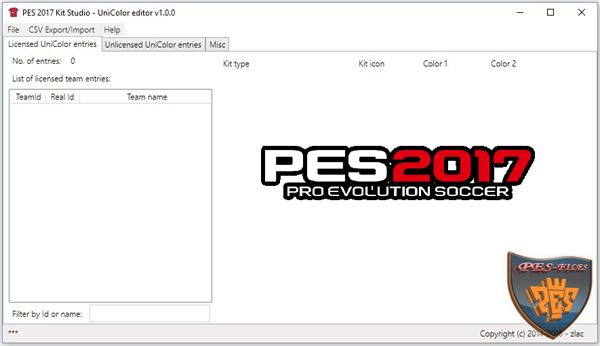
PC Kit Studio 2017 UniColor editor v1.0.0 by zlac - программа, которая поддерживает PC версию игры, с конфигурацией футбольных форм для команд и сборных.
Можно менять цвета футбольных форм (для меню выбора набора, и т.д.)
- добавлять / удалять наборы команд (до 10 комплектов на каждую команду)
- преобразование нелицензионных команд в лицензию
- возможность удаления нежелательных записей нелицензионных команд (например, дублированные команды)
- возможность добавлять новые записи для каждой команды
- возможность удаления записей лицензированных команд с помощью всплывающего меню
И многое другое...
Программу Kit Studio 2017 запускать от им.Администратора.
Должен быть установлен Net Framework 4.0(не ниже)
Оригинальное описание:
– Supports only PC files – console files are NOT supported directly (use multi-converter to convert your files from/to console formats)
kits per team configuration
kit types (normal, GK, CL)
kit icons
kit colors (for kit selection menu, etc.)
– add/remove kits to team (up to 10 kits per team)
– conversion of unlicensed team entries to licensed (to enable CL kits)
– ability to delete unwanted unlicensed team entries (e.g. duplicated teams)
– ability to add new team entries (e.g. for extra teams that you already created by yourself in Team.bin)
– ability to delete licensed team entries via popup menu
– save zlib-compressed .bin files – it is no longer possible to save uncompressed .bin files
– improved team filtering by name – filter boxes now accept all characters (interpunction, characters with umlauts, carets, etc.)
– hex color-codes displayed in color pickers
– export/import of individual licensed team entries via popup menu
– mass csv export/import for all teams
– colored mini-kit icons preview (based on PES 2015 kit icons – may not be 100% accurate for PES 2016)
– filters accept team Id’s and team names
– NEW in 2017 – .dds kit preview option (see File > Settings … for further instructions)
F.A.Q. in a Picture – later …
Well, I still don’t understand what files I need to use …
For compatibility with the game which does not use data packs:
– Team.bin, Team1.bin, Team4.bin and Team5.bin from dt10_win.cpk (common/etc/pesdb)
– Unicolor.bin from dt34_win.cpk (common/character0/model/character/uniform/team)
CSV Export/Import F.A.Q. – PLEASE, READ CAREFULLY BEFORE COMPLAINING!!
Data import rules, in case you want to edit exported csv contents by yourself before importing it to another UniColor file:
1. If you want to change Team IDs or add new lines with completely new Team IDs, make sure that teams with changed/new IDs already exist in your Team.bin-Team6.bin files. It is not allowed to import unicolor entries for non-existing teams (a.k.a. Ghosts).
2. Certain data must be written in hex (see header line) – kit type and RGB color codes. Other data is either required as text (team names) or decimal numbers (everything else).
3. Team names in csv are completely irrelevant when importing – they are displayed in csv only as a convenience and are ignored during import. Accurate Team IDs are important.
4. You cannot have more than 10 entries per team (limitation imposed by Konami).
5. It is allowed to have less than 10 entries per team in csv when importing – import routines will automatically generate missing entries as ‘Unused’ slots with white kits
6. To avoid data corruption in UniColor.bin, contents of csv file are being thoroughly validated before any actual import takes place – any irregularity in your csv will result in cancelled import. Log file with all identified irregularities will be generated. You need to fix all irregularities before trying to import again.
7. Csv files must use semi-colon character ( ; ) as a separator – sorry Yanks, I won’t support other characters Notepad is your friend – CTRL+H -> Replace All instances of , with ; and save using UTF-8 encoding.
Notepad is your friend – CTRL+H -> Replace All instances of , with ; and save using UTF-8 encoding.
8. Always save csv file using UTF-8 text encoding.
Re- Ghost team entries: … to be confirmed for PES 2017 – should there be any, read the story from PES 2016
Konami again left one ghost team entry in default UniColor.bin – team with fake ID 262162 (real ID 18), which exists only in UniColor.bin file. It is advisable to delete this entry by yourself – either before exporting to csv or later in exported csv file. Trying to import csv data that contains references to this team may cause failures during import – so you’ll end-up deleting them in csv file sooner or later anyways.
Q: How does Export work?
A: Simple – you choose file name and full contents of your UniColor.bin will be exported to a single .csv file
Q: Is it possible to perform partial export?
A: No. Full export only. Use any spreadsheet software capable of csv editing to delete or filter-out unwanted entries from exported csv file.
Q: IMPORTANT: What’s the difference between Full and Partial import?
A:
– Full import deletes (drops) all the current contents of your UniColor.bin and effectively performs import from csv file into a blank UniColor.bin – you’ll end-up with UniColor.bin having only entries from csv file you used for import. Use with caution!
– Partial import doesn’t discard existing contents of your UniColor.bin file – it uses existing UniColor content as a baseline to:
a) update team entries with data from csv – for teams that already exist in your UniColor.bin, or
b) add new team entries with data from csv – for teams that do not exist in your UniColor.bin yet (but they MUST exist in your Team.bin-Team6.bin files)
Q: Is there a GUI option to select which teams are going to be imported during Partial import?
A: No. Partiality of import is governed by csv content. Import routines (either Partial or Full) always import entire contents of selected csv file – it is up to you to decide how many teams you want to keep in csv file used for importing.
Q: So, how do I import csv data for just a few teams?
A: Use spreadsheet editing software to create new csv file that contains only entries for teams you wish to update. Then perform Partial import using your new csv file.
Q: I keep getting the message box saying that “Import is cancelled because CSV file contains invalid data.” – What should I do?
A: Inspect thoroughly csvimporterrors_log.txt file that will be created alongside Kit Studio.exe. You must fix all errors reported in log file to be able to import from your csv.
Thanks:
To all evo-webbers who actively participated in discussions related to PES 2015 kit relinking, CL kits, etc.
Special thanks goes to Горан for his unicolor hex-map and to *aLe for csv beta-testing
Happy editing
Можно менять цвета футбольных форм (для меню выбора набора, и т.д.)
- добавлять / удалять наборы команд (до 10 комплектов на каждую команду)
- преобразование нелицензионных команд в лицензию
- возможность удаления нежелательных записей нелицензионных команд (например, дублированные команды)
- возможность добавлять новые записи для каждой команды
- возможность удаления записей лицензированных команд с помощью всплывающего меню
И многое другое...
Программу Kit Studio 2017 запускать от им.Администратора.
Должен быть установлен Net Framework 4.0(не ниже)
Оригинальное описание:
– Supports only PC files – console files are NOT supported directly (use multi-converter to convert your files from/to console formats)
kits per team configuration
kit types (normal, GK, CL)
kit icons
kit colors (for kit selection menu, etc.)
– add/remove kits to team (up to 10 kits per team)
– conversion of unlicensed team entries to licensed (to enable CL kits)
– ability to delete unwanted unlicensed team entries (e.g. duplicated teams)
– ability to add new team entries (e.g. for extra teams that you already created by yourself in Team.bin)
– ability to delete licensed team entries via popup menu
– save zlib-compressed .bin files – it is no longer possible to save uncompressed .bin files
– improved team filtering by name – filter boxes now accept all characters (interpunction, characters with umlauts, carets, etc.)
– hex color-codes displayed in color pickers
– export/import of individual licensed team entries via popup menu
– mass csv export/import for all teams
– colored mini-kit icons preview (based on PES 2015 kit icons – may not be 100% accurate for PES 2016)
– filters accept team Id’s and team names
– NEW in 2017 – .dds kit preview option (see File > Settings … for further instructions)
F.A.Q. in a Picture – later …
Well, I still don’t understand what files I need to use …
For compatibility with the game which does not use data packs:
– Team.bin, Team1.bin, Team4.bin and Team5.bin from dt10_win.cpk (common/etc/pesdb)
– Unicolor.bin from dt34_win.cpk (common/character0/model/character/uniform/team)
CSV Export/Import F.A.Q. – PLEASE, READ CAREFULLY BEFORE COMPLAINING!!
Data import rules, in case you want to edit exported csv contents by yourself before importing it to another UniColor file:
1. If you want to change Team IDs or add new lines with completely new Team IDs, make sure that teams with changed/new IDs already exist in your Team.bin-Team6.bin files. It is not allowed to import unicolor entries for non-existing teams (a.k.a. Ghosts).
2. Certain data must be written in hex (see header line) – kit type and RGB color codes. Other data is either required as text (team names) or decimal numbers (everything else).
3. Team names in csv are completely irrelevant when importing – they are displayed in csv only as a convenience and are ignored during import. Accurate Team IDs are important.
4. You cannot have more than 10 entries per team (limitation imposed by Konami).
5. It is allowed to have less than 10 entries per team in csv when importing – import routines will automatically generate missing entries as ‘Unused’ slots with white kits
6. To avoid data corruption in UniColor.bin, contents of csv file are being thoroughly validated before any actual import takes place – any irregularity in your csv will result in cancelled import. Log file with all identified irregularities will be generated. You need to fix all irregularities before trying to import again.
7. Csv files must use semi-colon character ( ; ) as a separator – sorry Yanks, I won’t support other characters
 Notepad is your friend – CTRL+H -> Replace All instances of , with ; and save using UTF-8 encoding.
Notepad is your friend – CTRL+H -> Replace All instances of , with ; and save using UTF-8 encoding. 8. Always save csv file using UTF-8 text encoding.
Re- Ghost team entries: … to be confirmed for PES 2017 – should there be any, read the story from PES 2016
Konami again left one ghost team entry in default UniColor.bin – team with fake ID 262162 (real ID 18), which exists only in UniColor.bin file. It is advisable to delete this entry by yourself – either before exporting to csv or later in exported csv file. Trying to import csv data that contains references to this team may cause failures during import – so you’ll end-up deleting them in csv file sooner or later anyways.
Q: How does Export work?
A: Simple – you choose file name and full contents of your UniColor.bin will be exported to a single .csv file
Q: Is it possible to perform partial export?
A: No. Full export only. Use any spreadsheet software capable of csv editing to delete or filter-out unwanted entries from exported csv file.
Q: IMPORTANT: What’s the difference between Full and Partial import?
A:
– Full import deletes (drops) all the current contents of your UniColor.bin and effectively performs import from csv file into a blank UniColor.bin – you’ll end-up with UniColor.bin having only entries from csv file you used for import. Use with caution!
– Partial import doesn’t discard existing contents of your UniColor.bin file – it uses existing UniColor content as a baseline to:
a) update team entries with data from csv – for teams that already exist in your UniColor.bin, or
b) add new team entries with data from csv – for teams that do not exist in your UniColor.bin yet (but they MUST exist in your Team.bin-Team6.bin files)
Q: Is there a GUI option to select which teams are going to be imported during Partial import?
A: No. Partiality of import is governed by csv content. Import routines (either Partial or Full) always import entire contents of selected csv file – it is up to you to decide how many teams you want to keep in csv file used for importing.
Q: So, how do I import csv data for just a few teams?
A: Use spreadsheet editing software to create new csv file that contains only entries for teams you wish to update. Then perform Partial import using your new csv file.
Q: I keep getting the message box saying that “Import is cancelled because CSV file contains invalid data.” – What should I do?
A: Inspect thoroughly csvimporterrors_log.txt file that will be created alongside Kit Studio.exe. You must fix all errors reported in log file to be able to import from your csv.
Thanks:
To all evo-webbers who actively participated in discussions related to PES 2015 kit relinking, CL kits, etc.
Special thanks goes to Горан for his unicolor hex-map and to *aLe for csv beta-testing
Happy editing

Рейтинг: 5/3
| Скачивают также |
| Комментарии (2) | Показан 1-1 |
|
| |




